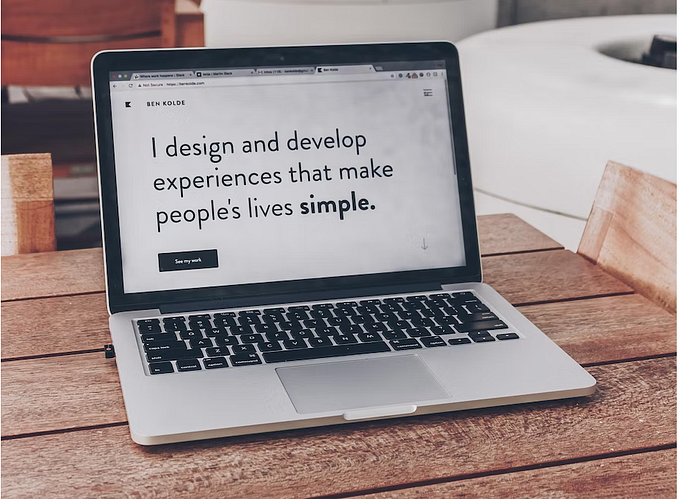How to implement command palette with Kbar and Tailwind CSS
Install command palette on your website

What is a command palette
A command palette is a user interface (UI) element that gives users quick access to many commands. It’s usually a free-form input field that helps users find an action by narrowing down a list, based on what they type.
— Superhuman Blog
It has become commonplace to see Command Palette on Notion, Figma, Slack, Discord, framework documentation sites, and personal portfolio sites etc.
The Cmd+K shortcut opens a search form panel that allows you to quickly access the page or action you are looking for. It also provides shortcuts to those actions.

More and more people are implementing Command Palette into their own portfolios. the best engineers I watch are using Command Palette in their portfolios. Their portfolios are available on Github with source code for reference.
I have implemented this CommandPalette in my portfolio. My portfolio also provides a Command Palette with Cmd + K and Toggle button. I had the following options to implement.
Difference between kbar & command palette in Tailwind UI
kbar has it “fully extensible” with a more exposed API rather than building it yourself with Tailwind UI’s command palette.
Simple and straightforward?
Go with the video “Building a command palette with Tailwind CSS, React, and Headless UI” from Tailwind Labs by Simon Vrachliotis
Need more control and has complex requirements?
Go with kbar by @timc1 using Tailwind CSS. Especially if you need shortcuts, undo/redo, priority, history, etc.
I chose Kbar because its future expansion and the variety of existing resources and sample code.

Getting started
If you follow the tutorial, you can install CommandPalette without any problems.
https://kbar.vercel.app/docs/getting-started
Open `kbar` by button
You can open Kbar using Toggle button.
const { query } = useKBar();
<button onClick={query.toggle}>Toggle</button>But, The following error was output
Unhandled Runtime Error
TypeError: undefined is not an object (evaluating ‘query.toggle’)※ The component that calls useKBar must be rendered in KBarProvider
I code this way because it only works within KBarProvider.
return (
<ThemeProvider>
<KBarProvider actions={actions}>
<CommandBar />
<Component {...pageProps} />
</KBarProvider>
</ThemeProvider>
);Place Icons
Import the icon set you want to add
import {
HomeIcon,
CollectionIcon,
UserCircleIcon,
FolderIcon,
NewspaperIcon
} from '@heroicons/react/solid';Add the icon component you want to add to the action
const actions = [
{
id: 'home',
name: 'Home',
shortcut: ['h'],
keywords: 'home index',
section: 'Go to',
perform: () => (window.location.pathname = '/'),
icon: <HomeIcon className="w-6 h-6" />
},
];Demo
For anyone who wants to customize with TailwindCSS, the code is open to the public. demo

Actions to add in the future
- Access to recently updated pages
- Access to previously viewed pages and actions
- Copy and paste URLs
- Changing the theme
Thank you for reading!
If you enjoyed this article, follow me on Twitter, LinkedIn,or Figma.